Ever sent a message on your Mac only to find it’s still playing hide and seek on your iPhone? It’s like your texts are on a secret vacation, leaving you wondering if they’ve joined a witness protection program. If you’ve ever scratched your head over why those pesky “delivered” notifications don’t sync up, you’re not alone.
In a world where technology is supposed to make life easier, it can be downright frustrating when your devices don’t play nice. Whether it’s a glitch in the matrix or a simple setting that needs tweaking, uncovering the mystery behind this messaging conundrum can save you from unnecessary confusion. Let’s dive into the quirks of Apple’s messaging system and unlock the secrets to seamless communication across your devices.
Table of Contents
ToggleUnderstanding Message Delivery Status
The message delivery status between a Mac and an iPhone can lead to confusion. Several factors contribute to this inconsistency in notifications.
What Does “Delivered” Mean?
“Delivered” indicates that a message has reached the recipient’s device. This status does not confirm that the recipient has read the message. Apple’s system relies on internet connection and device settings. If a message shows “delivered” on a Mac but not on an iPhone, the iPhone might not be connected to the internet. Additionally, retrieving messages from iCloud could experience delays, affecting visibility on different devices.
Factors Influencing Message Delivery
Multiple factors influence message delivery status across devices. Device connectivity plays a vital role; a weak or absent internet connection results in delivery discrepancies. Settings within iMessage could also affect synchronization. Users should verify that their accounts are logged in on both devices and that iMessage is enabled. Blocking features can prevent delivery too. Configuration errors or pending software updates might further complicate messaging. Each factor requires attention to ensure seamless communication.
Syncing Messages Between Devices
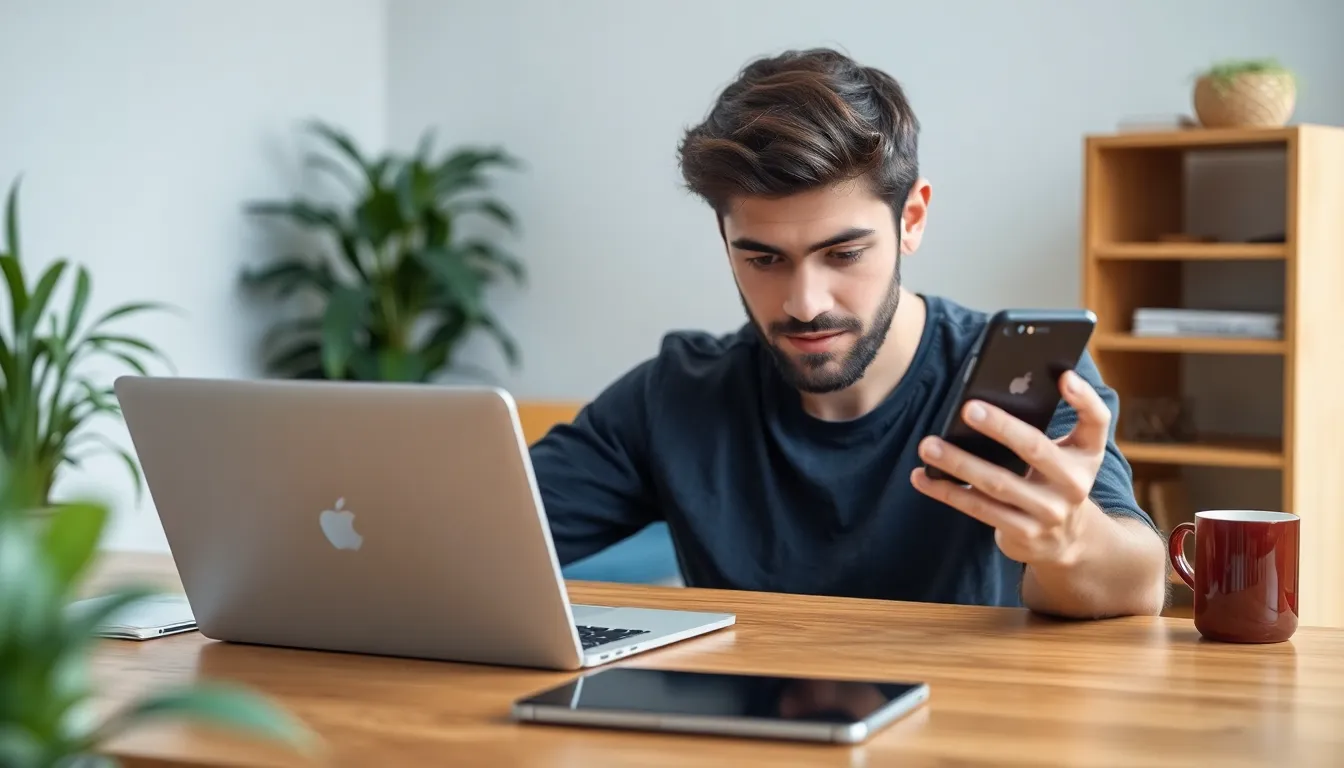
Messages can often present syncing issues between a Mac and an iPhone. Understanding the mechanisms behind iCloud helps clarify these challenges.
How iCloud Works for Messages
iCloud stores messages across devices, allowing users to access conversations on multiple platforms. When a user sends a message, it syncs to iCloud, enabling seamless continuity. Both the Mac and iPhone require the same Apple ID for proper synchronization. Issues often arise if settings are misconfigured, such as disabling iCloud for Messages on one device. Enabling this feature ensures that messages appear consistently and reduces delivery discrepancies. Keeping both devices updated to the latest software version also contributes to smoother syncing.
Troubleshooting iMessage Sync Issues
Sync issues can be frustrating, yet several steps might resolve them. First, users should confirm that both devices have internet access. Checking the iMessage settings on the iPhone and Mac ensures that both devices are logged in to the same Apple ID. Restarting both devices can clear temporary glitches. Users might also consider toggling iMessage off and on again. Verifying that the “Send as SMS” option is enabled provides an alternative if messages fail to sync. Lastly, checking for software updates on both devices ensures all features operate correctly.
Common Reasons for Delivery Discrepancies
Delivery discrepancies between a Mac and an iPhone can arise from several common factors. Understanding these issues helps ensure smoother message synchronization.
Network Connectivity Issues
Network connectivity often leads to delivery discrepancies. A weak Wi-Fi signal or unstable cellular connection can disrupt message flow. Users should check if both devices are connected to the internet. Connectivity tests can identify problems with the network. Restarting the router may resolve intermittent connectivity issues. Additionally, switching between Wi-Fi and mobile data can help determine if the issue is network-related.
Device Settings and Configurations
Device settings and configurations play a critical role in message delivery. Checking iMessage settings on both devices is essential for proper synchronization. Users must confirm that iMessage is activated on both the Mac and iPhone. Each device needs to be logged into the same Apple ID for seamless access. Ensuring that “Send as SMS” is enabled can improve message delivery when iMessage is unavailable. Resetting network settings may fix any hidden configuration errors that disrupt message sync.
Solutions to Resolve Delivery Issues
To address message delivery issues between a Mac and an iPhone, users can take several effective steps. The following methods focus on checking device settings and restarting devices.
Checking Your Apple ID and iMessage Settings
Confirming the Apple ID offers a good starting point. Users must ensure they’re logged into the same Apple ID on both devices. Verifying iMessage settings is essential too; it should be enabled on both the Mac and iPhone. Navigating to Settings, users can find iMessage listed under their account. Additionally, checking for any errors during iMessage activation is crucial, as lingering issues might interfere with message delivery. Ensuring that the “Send as SMS” toggle is activated can provide an alternative when iMessage is unavailable, helping maintain communication.
Restarting Devices and Apps
Restarting devices can often rectify persistent issues. Users should try shutting down the iPhone and Mac, then turning them back on. This simple action refreshes system processes and resolves minor glitches. Closing and reopening the Messages app on both devices serves the same purpose; it helps reset the connection. Performing these restarts can significantly improve message synchronization. After restarting, users should check if the delivery statuses update correctly. Implementing this step can frequently resolve communication problems experienced between devices.
Experiencing delivery discrepancies between a Mac and an iPhone can be frustrating. Understanding the factors that contribute to these issues is crucial for resolving them effectively. By ensuring both devices are connected to the internet and have iMessage enabled, users can significantly improve message synchronization.
Regularly updating software and checking settings can also help prevent future problems. Following these steps not only enhances communication but also provides a smoother experience across Apple devices. With a little troubleshooting, users can enjoy seamless messaging without the confusion of inconsistent delivery statuses.




